Bose VideoWave III Technical Information Page 18
- Page / 38
- Table of contents
- TROUBLESHOOTING
- BOOKMARKS
Rated. / 5. Based on customer reviews


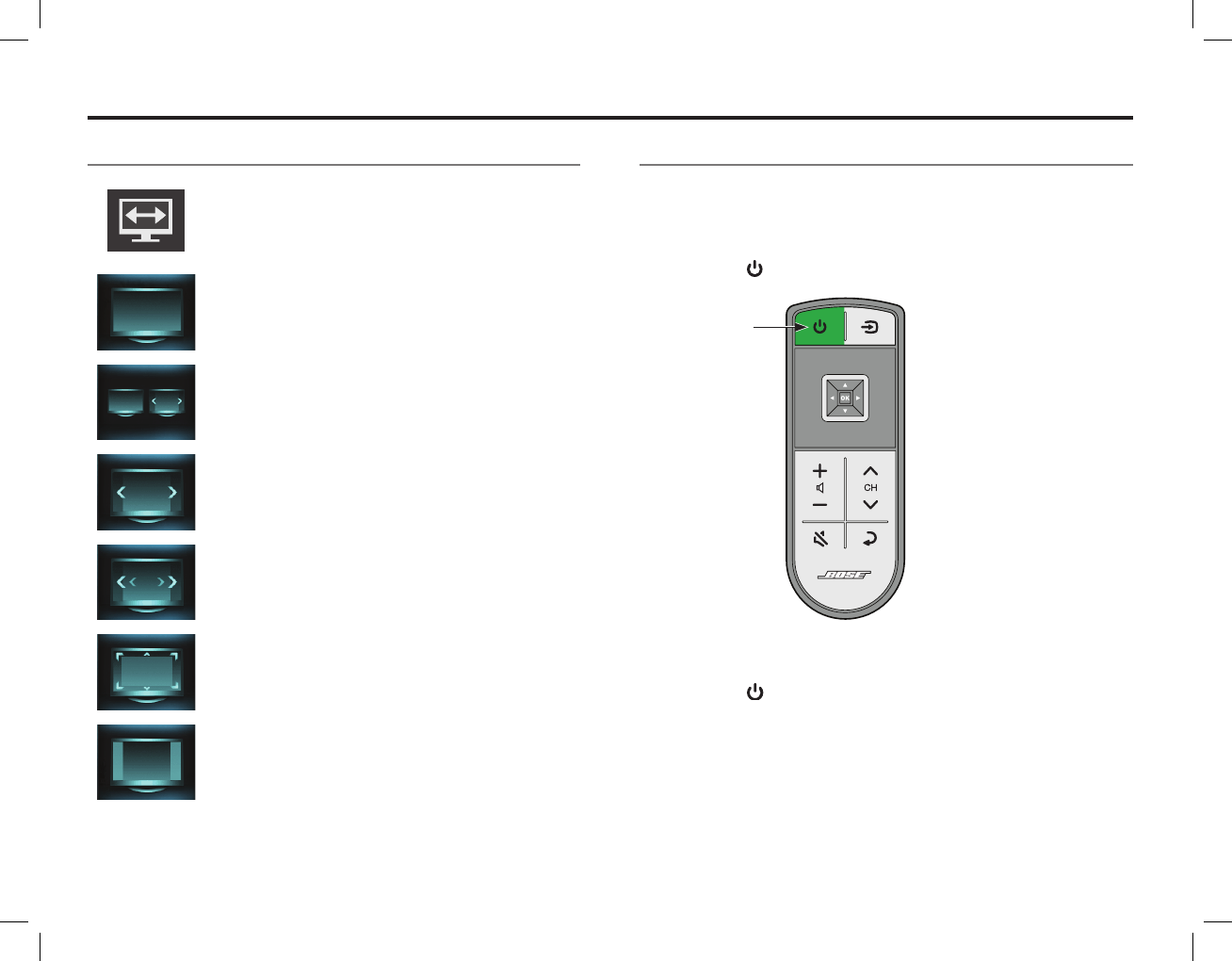
18 - English
Changing the image view
Select the image view control in the control frame to
display a menu of video formatting choices. On the
remote control, press the left or right navigation
button to highlight your choice. The picture format
will change momentarily after you select a format.
Normal
Does not modify the shape of the video
image sent to your TV.
Auto-Wide
Tries to make the video image fill the
entire width of your TV screen without
cropping any content.
Stretch 1
Stretches video image evenly from the
center.
Stretch 2
Stretches the edges of the video image
while leaving the center unmodified.
Zoom
Enlarges the video image (press the up/
down navigation buttons to move the
video up or down on your screen).
Gray Bars
Places vertical gray bars on the left
and right of a standard definition video
image.
Video muting
When you want to enjoy listening to music without being
distracted by video, or if you just want to conserve energy,
you can turn off the video screen.
To turn off the video screen, press and hold the remote control
Power button
until the picture starts to fade away.
Press and hold
While the screen is blank, the monitor status light is solid green.
To turn on the video screen, press and release the
Power button
.
Note: When listening to audio sources, the system automatically
enters screen saver mode to conserve energy and prevent
the risk of screen burn-in. Press any button on the click
pad remote control to restore the picture.
Special Functions
- VideoWave 1
- Safety Information 2
- Contents 3
- Product Overview 5
- System overview 6
- Introduction 7
- System updates 10
- Registering your product 10
- Turning the system on/off 11
- Selecting a source 12
- Controlling the volume 13
- Moving through channels 13
- Control frame overview 14
- Selecting source controls 15
- Entering channel numbers 16
- Controlling Your Sources 17
- Changing the image view 18
- Video muting 18
- Playing content from an 19
- Controlling iPod or iPhone 19
- Control console features 20
- Viewing photos 21
- USB interface 21
- Photo viewing controls 21
- A/V inputs 22
- Controlling front A/V sources 22
- English - 23 23
- Changing settings 24
- Available settings 24
- Channel number 25
- Video settings 25
- Basic video adjustments 25
- Gamma and color adjustments 26
- Motion smoothing 26
- Restore original settings 26
- Automatic off 26
- system overview 27
- Using the UNIFY menu 27
- UNIFY system functions 27
- Changing Your System Setup 28
- Customizing the control frame 29
- Installing the IR emitter 30
- third-party remote control 31
- Troubleshooting 32
- Replacing the batteries 34
- Cleaning 34
- Care and Maintenance 35
- Limited warranty 36
- Technical information 36
- AM370625 Rev. 00 38

 (70 pages)
(70 pages)







Comments to this Manuals