Bose SoundLink Air Technical Information Page 10
- Page / 24
- Table of contents
- BOOKMARKS
Rated. / 5. Based on customer reviews


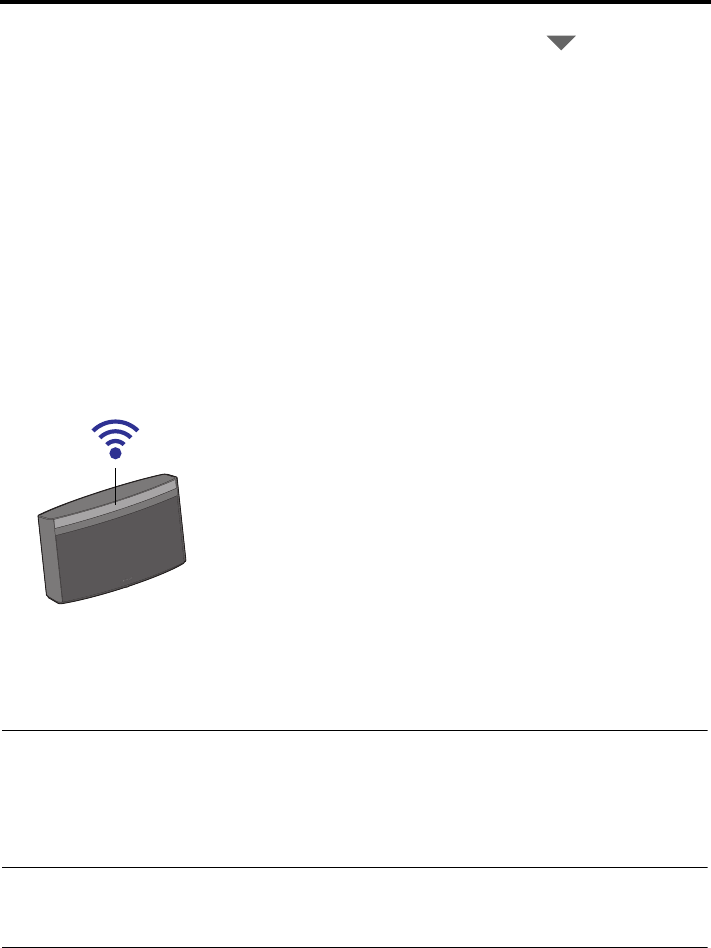
10 – English
GETTING STARTED
B. Select your Wi-Fi network - This field should display the name of your wire-
less network. If you have more than one, click the triangle ( ) and select the
network you want from the drop-down list.
If your network name does not appear in the list or it is hidden, select Other
from the drop-down list and manually set up your network
C. Enter your network password - If you are using a secured network, enter
your password.
D. Click Connect.
A progress screen is displayed while the system works on connecting. This
may take up to three minutes. You may cancel at any time during the process. If
it fails to make a connection, make sure your network name and password are
correct and try again.
5. Wait for the connection confirmation:
A confirmation dialog is displayed on your computer, the system emits a tone and
the front panel Wi-Fi indicator changes to solid blue.
Your system is now ready to stream audio from an AirPlay compatible device. See
“Listening to an AirPlay compatible device” on page 11.
Moving the system after Wi-Fi setup
After the initial setup, you can move the SoundLink Air system to any location within the
range of your Wi-Fi network. Remove the power cord from the AC outlet, move the
system and plug it in again. The Wi-Fi indicator will start blinking blue as the system
works on automatically connecting to your network again. When connected, the system
will emit a tone and the Wi-Fi indicator will be solid blue.
Note: If you change anything in your Wi-Fi network, or move the system to a location where it is within
the range of a different Wi-Fi network, you will need to run the setup application again. When you move
it back to within range of your original network, the system will automatically connect without needing to
run the setup application again. The system remembers the last four Wi-Fi networks used.
Whippet_OG.book Page 10 Monday, August 6, 2012 11:11 AM
- SoundLink 1
- SAFETY INFORMATION 2
- CONTENTS 5
- INTRODUCTION 6 5
- GETTING STARTED 7 5
- OPERATION 11 5
- CARE AND MAINTENANCE 13 5
- Overview 6
- Unpacking 6
- System setup 8
- GETTING STARTED 10
- Power on/off 11
- Controlling the volume 11
- OPERATION 12
- Troubleshooting 13
- Contacting Customer Service 13
- Replacing the remote battery 14
- Alternate setup method 15
- CARE AND MAINTENANCE 16
- Turning on/off Wi-Fi 17
- capability 17
- Power saving mode 18
- Updating system software 18
- Alternate update method 19
- Battery status indicator 20
- Manual battery check 21
- Battery protection mode 21
- Charging the battery 21
- Performing a factory reset 22
- Limited warranty information 22
- Technical information 22
- Framingham, MA 01701-9168 USA 24
- AM352050 Rev.00 24
 (10 pages)
(10 pages)







Comments to this Manuals