Bose Video Wave 46 VIDEOWAVE 2 User Manual Page 27
- Page / 40
- Table of contents
- TROUBLESHOOTING
- BOOKMARKS
Rated. / 5. Based on customer reviews


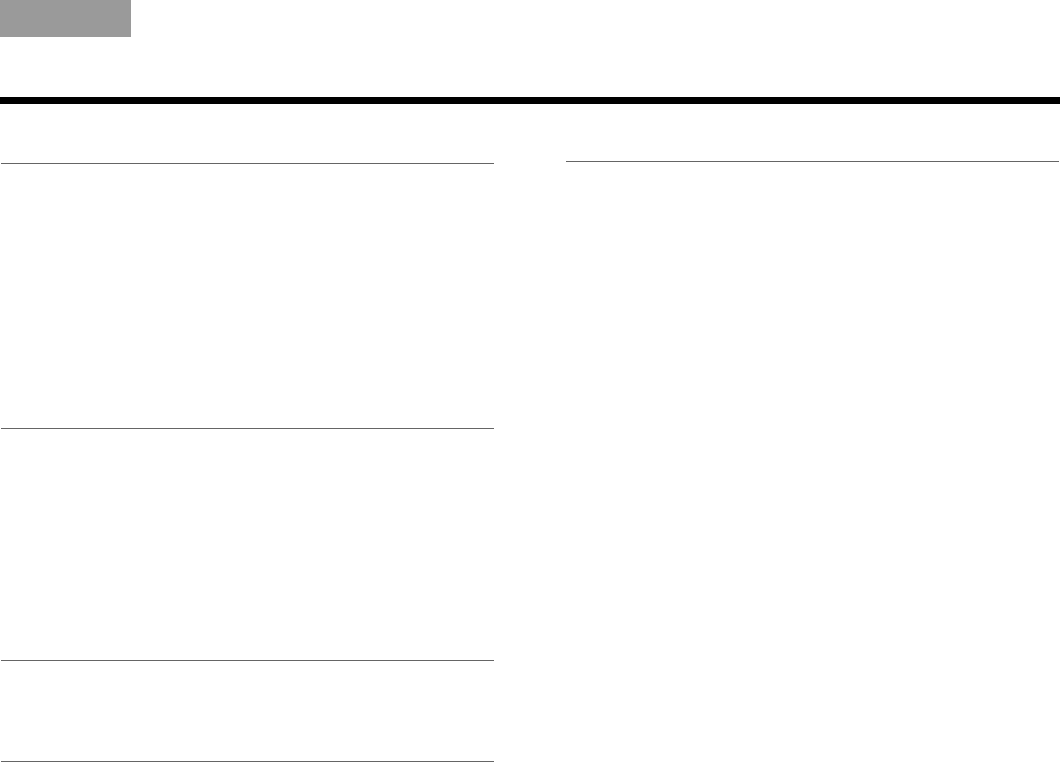
27
TAB 5TAB 4TAB 6TAB 8TAB 7English TAB 3TAB 2
CHANGING YOUR SYSTEM SETUP
Unify
®
system overview
The intelligent integration system guides you through
the initial process of setting up and configuring your
system. It helps you to choose the right cables and
inputs, and to program the click pad remote to operate
your connected devices.
After completing the initial setup, you can use the Unify
system at any time to change your system setup
and configuration.
Using the Unify menu
To access the Unify system:
1. Press the Setup button (page 20) on the front of the
control console to display the Unify menu.
2. Use the navigation buttons on the remote to high-
light the function you want.
3. Press OK on the remote to activate the function.
4. When you are done, select “Exit Unify” at the
bottom of the menu.
Note: To exit the Unify menu at any time or cancel the
function you started to use, press the source select
button on the remote, or the Setup button on the
control console.
Unify system functions
Resume initial setup
This function is available only if the initial setup process
is not completed. Selecting this function returns you to
initial setup process at the last completed event.
Restart initial setup
This function is available only if the initial setup process
is not completed. Selecting this starts the initial setup
process from the beginning.
Language
This function allows you to change the language of the
on-screen information.
ADAPTiQ
®
Selecting ADAPTiQ runs the audio calibration process
that adjusts the system audio output for the best
performance in your room.
Play Bose
®
demonstration
Plays the Bose audio/video demonstration. After
completion you are returned to the Unify menu.
MOG.book Page 27 Wednesday, January 11, 2012 2:57 PM
- Operating Guide 1
- Guía del usuario 1
- Guide d’utilisation 1
- NTERTAINMENT 1
- IMPORTANT SAFETY INFORMATION 2
- CONTENTS 3
- CHANGING YOUR SYSTEM SETUP 27 4
- TROUBLESHOOTING 32 4
- CARE AND MAINTENANCE 35 4
- INTRODUCTION 5
- System overview 6
- Control 6
- Control frame overview 8
- Click pad overview 9
- System updates 10
- Registering your product 10
- BASIC SYSTEM OPERATION 11
- ASIC SYSTEM OPERATION 12
- Channel 13
- CONTROLLING YOUR SOURCES 14
- Selecting source controls 15
- Highlighted function 15
- Entering channel numbers 16
- Channel number 16
- ONTROLLING YOUR SOURCES 17
- SPECIAL FUNCTIONS 18
- USING THE iPOD SOURCE 19
- CONTROL CONSOLE OVERVIEW 20
- USING THE USB SOURCE 21
- Play Bose 24
- demonstration 24
- Program Language 25
- Channel Number 25
- Control Frame Sounds 25
- Video Settings 25
- Motion Smoothing 26
- Restore Original Settings 26
- Automatic Off 26
- CHANGING YOUR SYSTEM SETUP 27
- HANGING YOUR SYSTEM SETUP 28
- TROUBLESHOOTING 32
- Resetting the system 33
- Performing a system update 34
- Contacting customer service 34
- CARE AND MAINTENANCE 35
- ARE AND MAINTENANCE 36
- Licensing information 38
- Product data logger 39








Comments to this Manuals