Bose Lifestyle V-Class User Manual Page 55
- Page / 70
- Table of contents
- TROUBLESHOOTING
- BOOKMARKS
Rated. / 5. Based on customer reviews


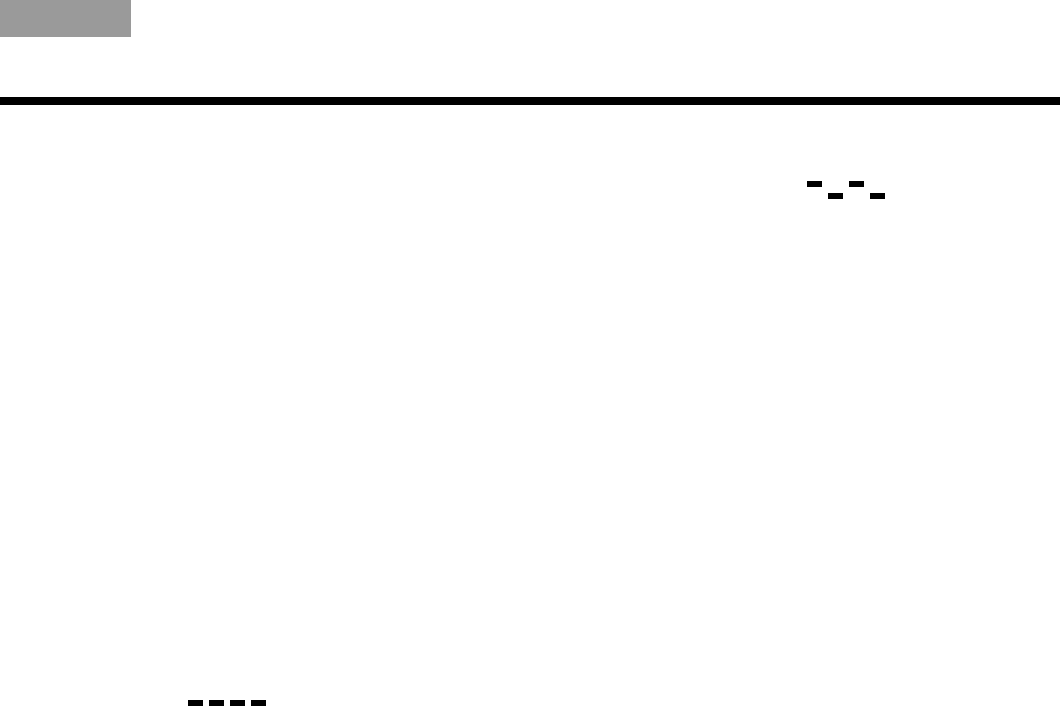
51
REFERENCE
TAB TAB TAB 6 TAB TAB English TAB 3TAB 2
Changing remote control switch settings
Each Lifestyle
®
remote control uses a house code that
corresponds to the house code set in the media center,
enabling the two to communicate. If another Lifestyle
®
system nearby creates a conflict with your system, you
can easily set a new house code in your media center
and its remote control(s) with the following steps:
1. Open the remote control battery cover and locate
the miniature switches (Figure 18 on page 52).
2. Move one or more of switches 1, 2, 3, or 4 in the
opposite direction from its current setting. Use a
paper clip, ballpoint pen, or similar object.
Note: DO NOT change any other switch settings.
Moving other switches may disable your remote control.
3. Replace the battery cover.
4. With the system off, press and hold the Mute
button on the display.
The system remains off, but the current house
code appears on the display in the form of four
rectangles, which represent the positions of
switches 1 through 4:
5. While still holding the Mute button on the display,
press any button on the remote control.
The new house code you set in step 2 shows on
the display.
6. Release the display Mute button. The system
remains off.
7. If you have additional remote controls, change the
switches to match those of the first remote control
by following steps 1-3 above. You do not need to
repeat steps 4 through 6.
Note: To verify your system’s house code, press
the Mute button on the display while the system is off.
The display confirms the settings of switches 1-4.
HOUSE CODE:
Switches 1 - 4 down = 0 0 0 0 (current house code)
NEW HOUSE CODE:
(Switch 1 up, 2 down, 3 up, and 4 down = 1 0 1 0)
(new house code)
- Lifestyle 1
- V-Class 1
- SAFETY INFORMATION 2
- For Your Records 3
- TABLE OF CONTENTS 4
- ABLE OF CONTENTS 5
- Setup and Demonstrations DVD 7
- This User Guide 7
- First Power-Up 8
- What to do next 9
- NSTALLATION 10
- Carton inventory 12
- Cables and accessories 13
- display module 14
- Placing the cube speakers 15
- Placing the center speaker 16
- Placing the rear speakers 16
- Placing the Acoustimass 17
- Making antenna connections 18
- Media center 19
- TV sensor 19
- by pressing the down 20
- item is TV Power 20
- INSTALLATION 21
- system: 22
- Using the IR emitter 24
- CONTROLS AND INDICATORS 26
- The remote control 27
- – Turns the Lifestyle 28
- ONTROLS AND INDICATORS 29
- OPERATION 34
- Selecting the TV screen shape 35
- Changing the HDMI Image View 35
- •SAT Device and press 36
- •SAT Brand and press ENTER 36
- •SAT Code and press ENTER 36
- •SAT and press ENTER 37
- Controlling DVD playback 38
- Setting up to view videotapes 40
- Programming the Bose 42
- remote to control 42
- Figure 2 TV aspect ratios 44
- PERATION 45
- Listening to the radio 48
- Headphone listening 49
- Settings Options 49
- Table 3 Settings options 50
- REFERENCE 54
- (new house code) 55
- EFERENCE 56
- link remote switch settings 58
- Taking care of your Lifestyle 59
- Troubleshooting 60
- TV Power Status 63
- Contacting Customer Service 64
- GLOSSARY 65








Comments to this Manuals