Bose LIFESTYLE 525p Installation Guide Page 8
- Page / 184
- Table of contents
- TROUBLESHOOTING
- BOOKMARKS
Rated. / 5. Based on customer reviews


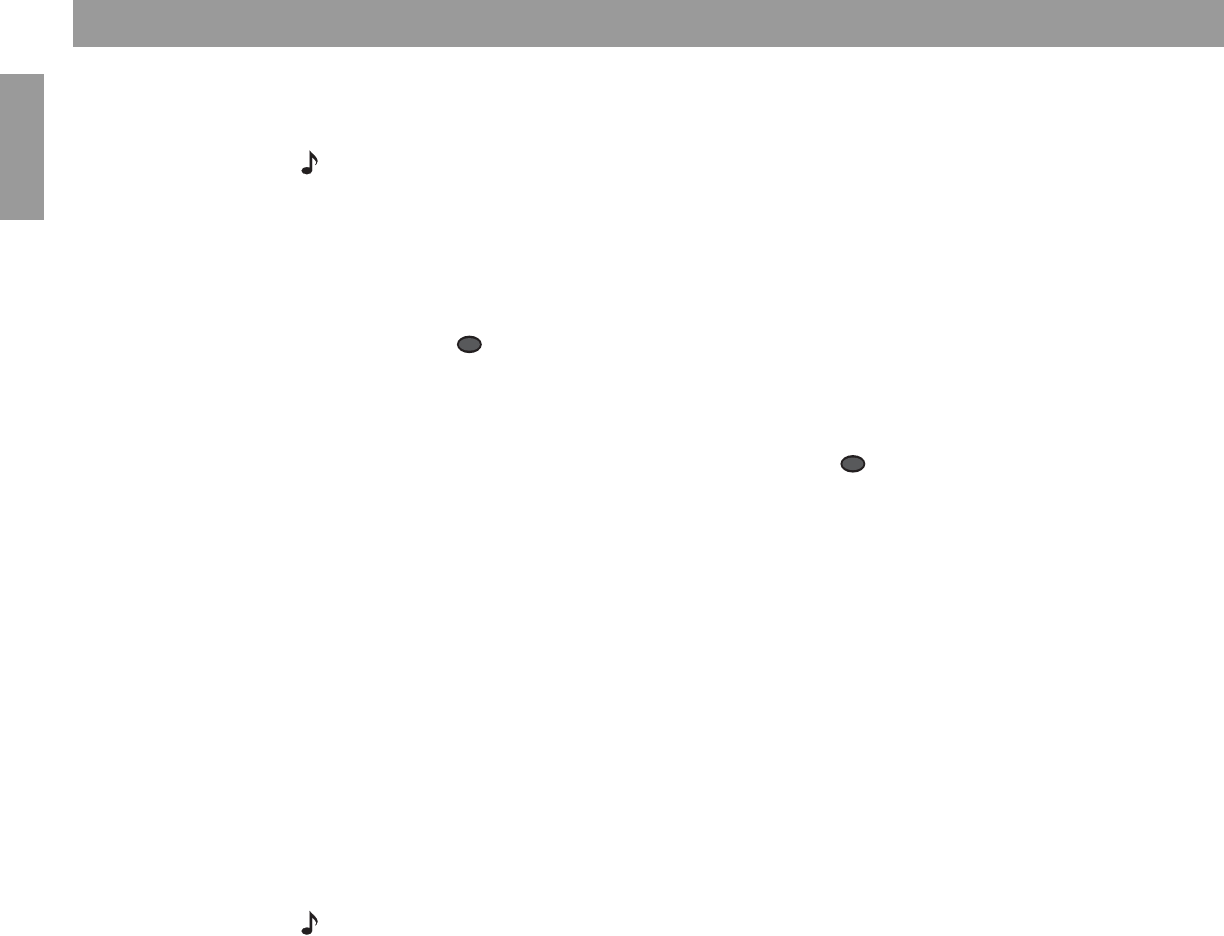
8
Presenting a New Way to Play
Français Español English
Getting your music into the system
Before you can enjoy these benefits, some preparation is required. It involves use of the
media center and a simple 3-step procedure for storing your music.
Note: Your system is designed to store the tracks of regular CDs only. It will not store MP3
tracks or the contents of DVDs. If an inappropriate disc type is in the disc tray when the Store
button is pressed, the media center displays an error message to indicate that storage is not
possible.
Here’s how to begin:
1. Place the first CD into the disc tray of the media center and close the tray.
2. Press the button, located on the media center control panel.
• During this process, the media center displays the message CD STORING and shows
what percentage of the task is completed.
• To interrupt or stop the storing activity at any time, simply open the disc tray. To resume
storing the same disc, close the tray and press the
button again.
3. When it reaches 100% and displays the text AUDIO CD STORED, remove the disc and
repeat steps 1-3 for each additional CD.
Storing takes about 5 minutes* per disc. For more detail, see Planning time to store you
music, below.
Tips on storing
• It is not necessary to have the system turned on while storing.
• Begin storing your favorite CDs first, for the best introductory taste of what the uMusic
™
system can do.
• It is not necessary to store CDs alphabetically.
• Using the log pages at the back of this guide is one way to track the order of the CDs you
store.
• Allow the system a little time to learn the choices you would make. But don’t worry, this DJ
is a fast learner.
• After the tracks on a CD are stored, any one of them can be deleted. You can do this in the
System menu, under Stored CDs.
Note: For information on how to use the System menu, refer to “Making system adjustments” on
page 40. For details on how to eliminate tracks, refer to “Stored CD data options” on page 41.
Planning time to store your music
Storing entails two actions: placing the tracks from each CD in a holding area and processing
the tracks for efficient storage. This frees up the holding area. While the holding area is tem-
porarily full, no more storage is possible. As an indicator, the media center displays the mes-
sage: BUSY PROCESSING CDS.
If you turn the system off, this processing goes faster. If you choose to use the system while it
is processing, the storing activity continues, but it may take a little longer.
If your CD collection is extensive, plan on several sessions to store all the tracks. Consider
the guidelines below for scheduling these sessions.
Store
Store
*If you notice one disc taking considerably longer to store, it may need to be cleaned. Refer to
“Cleaning discs” on page 54.
- LIFESTYLE 1
- Safety Information 2
- Contents 3
- Where to find 3
- What discs you can play 5
- Glossary of audio terms 5
- What makes this LIFESTYLE 7
- system uniquely yours 7
- Presenting a New Way to Play 9
- Presenting a New Way to Play 10
- Controls and Capabilities 11
- The remote control 11
- The media center 14
- System Performance 17
- Playing stored music 18
- Playing a DVD 23
- Loading and playing a CD 25
- Using the radio 26
- Using the headphones jack 27
- Using the sleep timer 27
- Controlling External Sources 28
- IR Control: 28
- Designating one video tuner 33
- Changing Source Settings 34
- CD setting options 36
- Stored CD setting options 37
- DVD setting options 38
- Using System Menus 40
- Making system adjustments 40
- Stored CD data options 41
- Audio options 44
- Video options 46
- Media center options 47
- Remote control options 48
- DVD lock options 49
- Reference 51
- Remote control care 51
- Taking care of your LIFESTYLE 54
- Troubleshooting 55
- Limited warranty 57
- Technical information 57
- END USER LICENSE AGREEMENT 58
- Información de seguridad 60
- Contenido 61
- Índice general 61
- Bienvenida 63
- Qué discos puede reproducir 63
- Glosario de términos de audio 63
- Introducción 63
- Qué hace que LIFESTYLE 65
- sea un sistema exclusivo 65
- Controles y funciones 69
- Control remoto 69
- Centro de medios 72
- Rendimiento del sistema 75
- Acceso al archivo de música 80
- Reproducción de un DVD 81
- Carga y reproducción de un CD 83
- Uso de la radio 84
- Control de fuentes externas 86
- Visualización de las opciones 92
- ENVOLVENTE 92
- CANALCENTRAL:+4 92
- Cambio de la configuración 93
- Realización de cambios 98
- Vista previa de CD 99
- Borrar Espacio Mayúsculas 100
- Acción de 101
- Recargar información de CD 101
- Opciones de audio 102
- Opciones de vídeo 104
- Vista previa del centro 105
- Opciones del control remoto 106
- Opciones de bloqueo DVD 107
- Referencia 109
- Cuidado del control remoto 109
- 123456789 110
- Cuidado del sistema LIFESTYLE 112
- Resolución de problemas 113
- Garantía limitada 115
- Información técnica 116
- Informations de sécurité 118
- Table des matières 119
- Pour trouver… 119
- Introduction 121
- Bienvenue 121
- Glossaire des termes audio 121
- Pour un système LIFESTYLE 123
- unique et personnalisé 123
- travaille à votre place 125
- Fonctions et commandes 127
- Télécommande 127
- Media center 130
- Performances du système 133
- Lecture de musique stockée 134
- Fonctions avancées 136
- Lecture d’un DVD 139
- Chargement et lecture d’un CD 141
- Utilisation de la radio 142
- Utilisation de la minuterie 143
- Contrôle des sources externes 144
- Désignation d’un tuner vidéo 149
- Comment accéder aux options 150
- SURROUND 150
- CANEL CENTRAL:+4 150
- Comment modifier les réglages 151
- Réglages CD 152
- Réglages CD stockés 153
- Réglages DVD 154
- Utilisation du menu Système 156
- Caractères 158
- Options audio 160
- Options vidéo 162
- Options du media center 163
- Options de la télécommande 164
- Options de verrouillage DVD 165
- Références 167
- Dépannage 171
- Garantie limitée 173
- Informations techniques 174
- Framingham, MA 01701-9168 USA 184
- 274482 AM Rev.00 CCM-000393 184
 (7 pages)
(7 pages)







Comments to this Manuals