Bose LIFESTYLE 525p Installation Guide Page 17
- Page / 184
- Table of contents
- TROUBLESHOOTING
- BOOKMARKS
Rated. / 5. Based on customer reviews


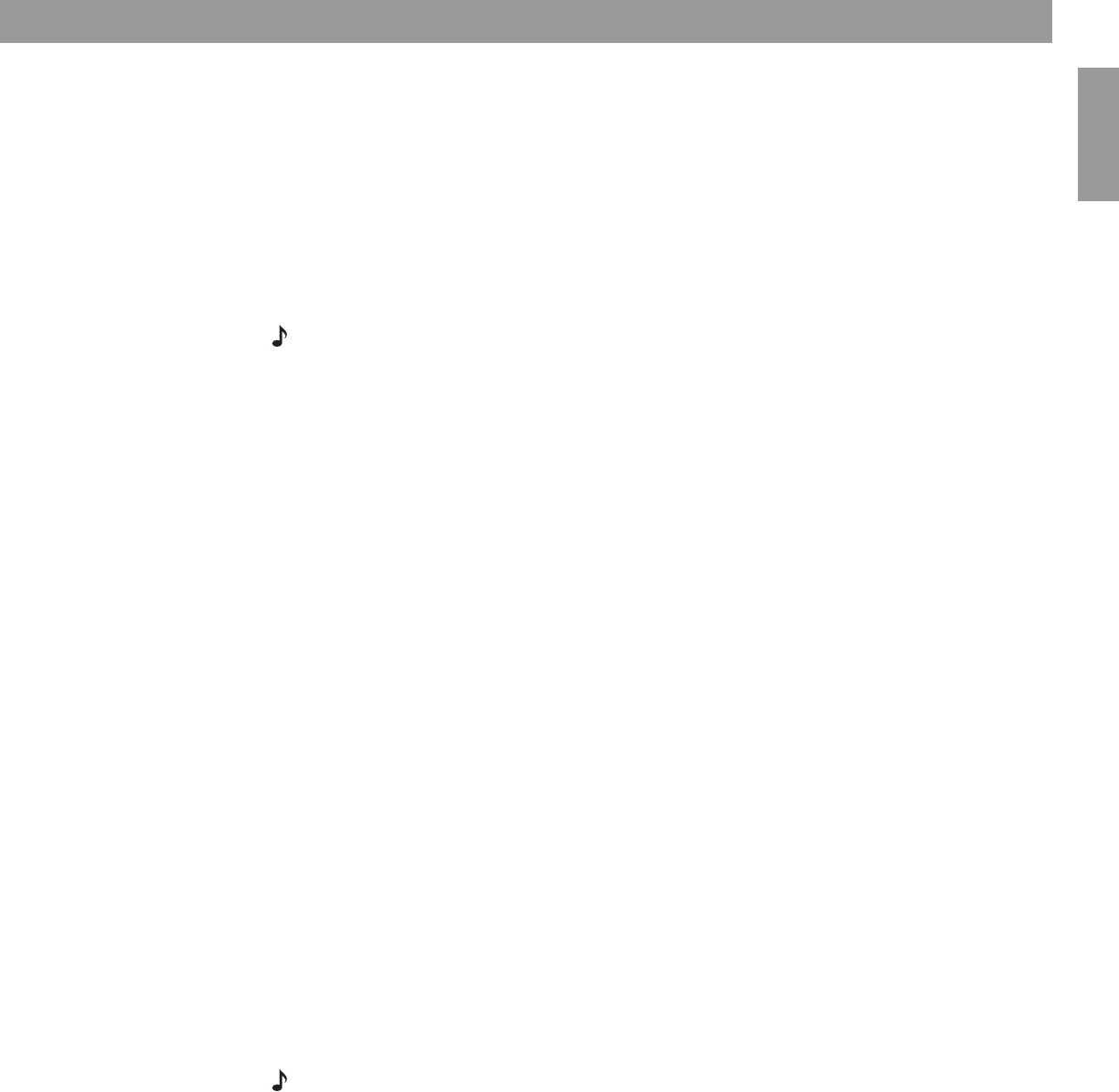
17
English FrançaisEspañol
System Performance
Some product pointers to ensure satisfaction
To turn your system on:
•Press the
On/Off
button on the remote control. Or...
• Press the On/Off control on the media center. Or...
•Press the
CD/DVD
,
FM/AM
,
TV
,
CBL/SAT
, or
AUX
remote button.
This turns the system on and selects the source at the same time. Use the
Stored
button this
way too, after you have stored music on your LIFESTYLE
®
system.
To use your system with the TV and other components, review the reminders below. They are
provided to help ensure that it all works together smoothly.
Note: For information on how to set the remote to operate other components, refer to “Using
your system remote with other components” on page 28.
To turn on other components
You need to:
1. Turn on the system.
2. Select the source.
3. Turn the source on (if it is an external component).
You can use your LIFESTYLE
®
remote control to do all of that, once you have set it to operate
the TV and other components. Use the
System
button on the remote control to see the menu
where these settings can be made.
To watch video
Your installation choices may require some activation settings, as indicated below.
• Getting the image to the TV screen:
- Be sure to select the proper Video Input on your TV (consistent with the video input that
the media center connects to on the back of the TV). Use the
TV Input
button on the
LIFESTYLE
®
remote control (if the remote is already set to control the TV).
• Using the component video connection option:
- If you have a component video connection between the TV and the media center, be
sure to make that selection on the display of the media center. Until you do, you may
see nothing on your screen when you select DVD as the source.
• Using the progressive scan capability of your TV:
- Make sure there is a component video connection between the TV and the media
center.
- Be sure to make the Progressive selection on the display of the media center. Until you
do, you may see nothing on your screen when you select DVD as the source.
- Make sure any other video component connected to the media center is also con-
nected using a component video adapter.
Note: For information on selecting component video or progressive scan on the media center,
refer to “Component video or progressive scan: activating your selection” on page 16.
- LIFESTYLE 1
- Safety Information 2
- Contents 3
- Where to find 3
- What discs you can play 5
- Glossary of audio terms 5
- What makes this LIFESTYLE 7
- system uniquely yours 7
- Presenting a New Way to Play 9
- Presenting a New Way to Play 10
- Controls and Capabilities 11
- The remote control 11
- The media center 14
- System Performance 17
- Playing stored music 18
- Playing a DVD 23
- Loading and playing a CD 25
- Using the radio 26
- Using the headphones jack 27
- Using the sleep timer 27
- Controlling External Sources 28
- IR Control: 28
- Designating one video tuner 33
- Changing Source Settings 34
- CD setting options 36
- Stored CD setting options 37
- DVD setting options 38
- Using System Menus 40
- Making system adjustments 40
- Stored CD data options 41
- Audio options 44
- Video options 46
- Media center options 47
- Remote control options 48
- DVD lock options 49
- Reference 51
- Remote control care 51
- Taking care of your LIFESTYLE 54
- Troubleshooting 55
- Limited warranty 57
- Technical information 57
- END USER LICENSE AGREEMENT 58
- Información de seguridad 60
- Contenido 61
- Índice general 61
- Bienvenida 63
- Qué discos puede reproducir 63
- Glosario de términos de audio 63
- Introducción 63
- Qué hace que LIFESTYLE 65
- sea un sistema exclusivo 65
- Controles y funciones 69
- Control remoto 69
- Centro de medios 72
- Rendimiento del sistema 75
- Acceso al archivo de música 80
- Reproducción de un DVD 81
- Carga y reproducción de un CD 83
- Uso de la radio 84
- Control de fuentes externas 86
- Visualización de las opciones 92
- ENVOLVENTE 92
- CANALCENTRAL:+4 92
- Cambio de la configuración 93
- Realización de cambios 98
- Vista previa de CD 99
- Borrar Espacio Mayúsculas 100
- Acción de 101
- Recargar información de CD 101
- Opciones de audio 102
- Opciones de vídeo 104
- Vista previa del centro 105
- Opciones del control remoto 106
- Opciones de bloqueo DVD 107
- Referencia 109
- Cuidado del control remoto 109
- 123456789 110
- Cuidado del sistema LIFESTYLE 112
- Resolución de problemas 113
- Garantía limitada 115
- Información técnica 116
- Informations de sécurité 118
- Table des matières 119
- Pour trouver… 119
- Introduction 121
- Bienvenue 121
- Glossaire des termes audio 121
- Pour un système LIFESTYLE 123
- unique et personnalisé 123
- travaille à votre place 125
- Fonctions et commandes 127
- Télécommande 127
- Media center 130
- Performances du système 133
- Lecture de musique stockée 134
- Fonctions avancées 136
- Lecture d’un DVD 139
- Chargement et lecture d’un CD 141
- Utilisation de la radio 142
- Utilisation de la minuterie 143
- Contrôle des sources externes 144
- Désignation d’un tuner vidéo 149
- Comment accéder aux options 150
- SURROUND 150
- CANEL CENTRAL:+4 150
- Comment modifier les réglages 151
- Réglages CD 152
- Réglages CD stockés 153
- Réglages DVD 154
- Utilisation du menu Système 156
- Caractères 158
- Options audio 160
- Options vidéo 162
- Options du media center 163
- Options de la télécommande 164
- Options de verrouillage DVD 165
- Références 167
- Dépannage 171
- Garantie limitée 173
- Informations techniques 174
- Framingham, MA 01701-9168 USA 184
- 274482 AM Rev.00 CCM-000393 184
 (7 pages)
(7 pages)







Comments to this Manuals