Bose Wave Music System IC-1 Operations Instructions Page 20
- Page / 32
- Table of contents
- TROUBLESHOOTING
- BOOKMARKS
Rated. / 5. Based on customer reviews


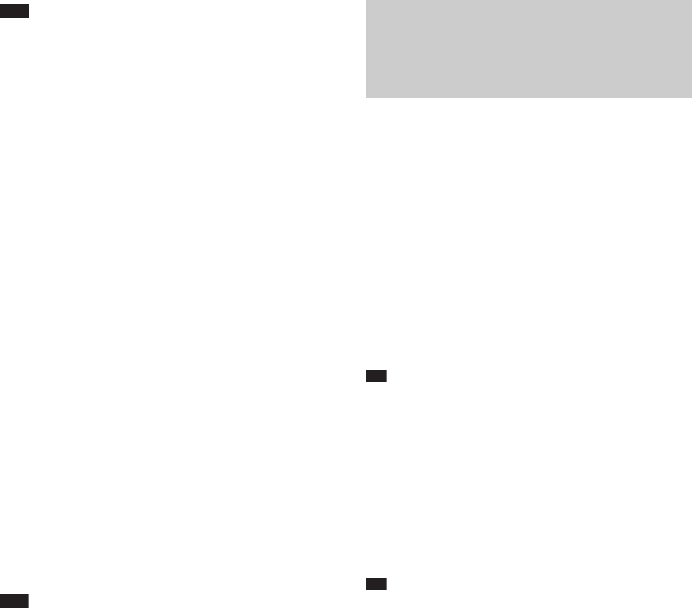
20
US
Note
• For details on memory cards you can use with this
unit, see “About the memory cards” (26).
• Do not disconnect the AC power cord (mains lead)
from the wall outlet (wall socket) during the
operation. The file may be damaged.
• Remove a memory card from the slot or disconnect
the USB device from the USB connector in the
opposite direction from which it was inserted.
Deleting files
1 Press the HOME button.
2 Select [General Settings] and select
[Delete files], then press the ENTER
button.
3 Select the internal memory and press
the ENTER button.
4 Check the desired multiple files with v/
V and press the ENTER button. Then
press B to select [Delete].
• Confirmation screen appears.
5 Select [Yes] with b/B and press the
ENTER button.
• The selected files are deleted from the
internal memory.
Note
• This unit cannot use data that has been encrypted or
compressed using, for instance, fingerprint
authentication or a password.
• Refer also to the connected device’s manual.
• Compatibility with all external devices are not
guaranteed.
• While playing or pausing music or video, you cannot
copy or delete files.
1 Press the HOME button.
2 Select [Music] or [Video] and
[Background Photos] and press the
ENTER button.
3 Select the desired media and press the
ENTER button.
4 Select the desired file and press the
ENTER button.
• Plays the selected file for music and
video.
Ti
p
• You can also play directly music or video by pressing
the USB/MEMORY u button.
• To set the background photo (wallpaper)
as follows:
5 Select the desired photo and press the
ENTER button.
• Confirmation screen appears.
Ti
p
• You can display the next or previous photo by
pressing b/B.
• To change the music or video, press the OPTION
button to bring up [Option] menu, then select [Select
music] or [Select video].
• For details on changing each setting of music, video
and photo, refer to “General Settings” (24).
6 Select [Yes] with b/B and press the
ENTER button.
• The selected photo is set as the
background photo (wallpaper).
Playing back music, video and
setting the background photo
(wallpaper)
- Clock Radio 1
- Owner’s Record 2
- Important Safety Instructions 3
- About this Operating 4
- Instructions 4
- Table of Contents 5
- Features 6
- Playback function (19, 20) 7
- Background photos (20) 7
- Identifying the parts 8
- Screen indicators 10
- Checking the supplied 11
- Connecting the AM 11
- Setting the clock 12
- 4 Press the ENTER button 13
- Basic operations 14
- Listening to the radio 15
- Using the timer function 16
- 1 Press the HOME button 18
- 2 Select [Fun Wake-up] 18
- Enjoying music, video 19
- (wallpaper) 20
- Using functions of iPod 21
- & iPhone (For ICF-CL75iP 21
- 1 Push the PUSH OPEN 22
- Using this unit 23
- Displaying photo from iPod 23
- Basic operation of this unit 23
- Charging iPod 23
- Setting alarm of iPod 23
- General Settings 24
- Troubleshooting 25
- About the memory cards 26
- Additional information 27
- Notes on use 27
- SD memory card 28
- Precautions 29
- Specifications 31
- Printed in China 32








Comments to this Manuals