Bose Lifestyle 48 Technical Information Page 34
- Page / 185
- Table of contents
- TROUBLESHOOTING
- BOOKMARKS
Rated. / 5. Based on customer reviews


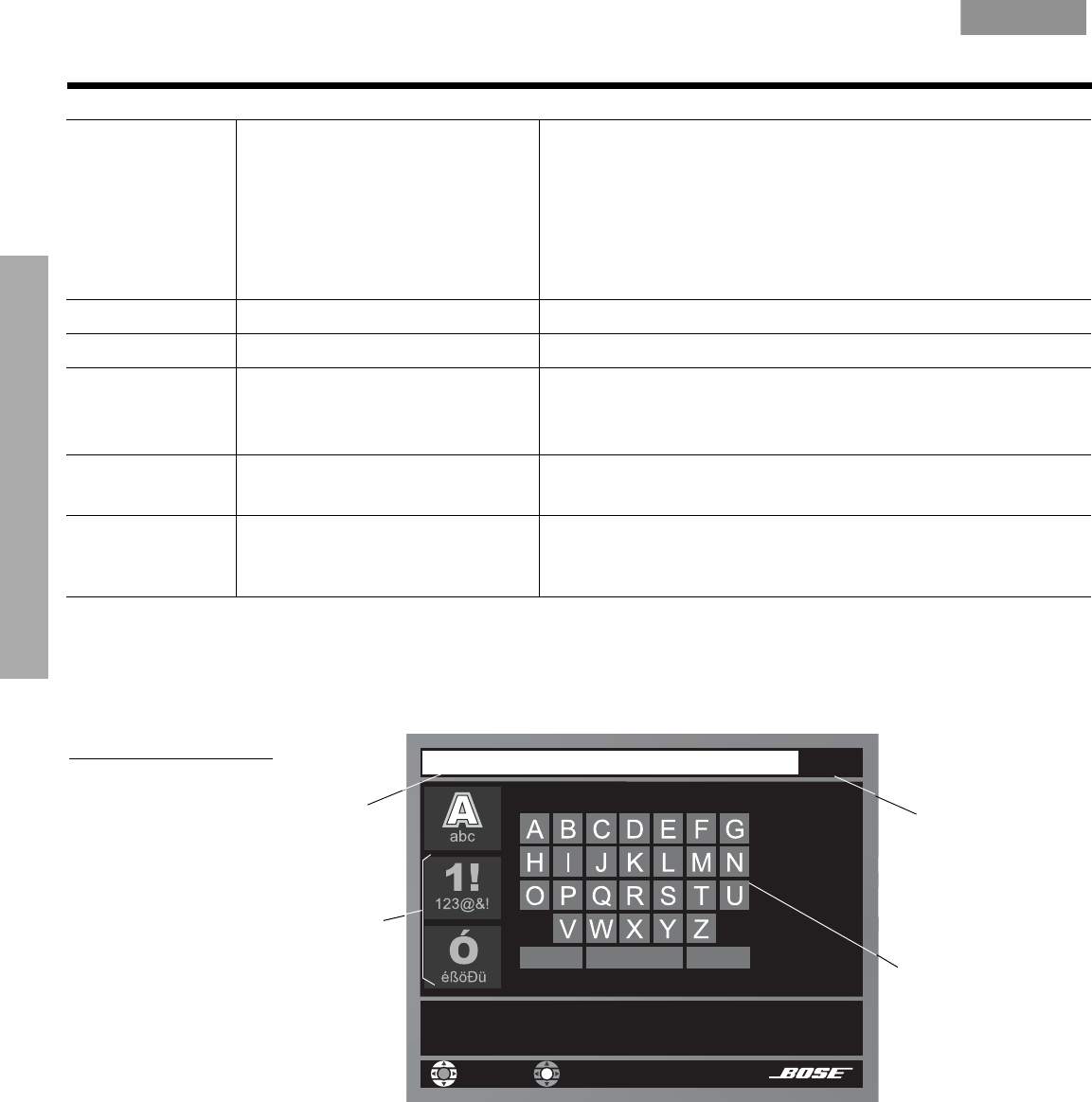
34
USING SYSTEM MENUS
USING SYSTEM MENUS
EnglishFrançais Español
*Does not appear in every menu.
Using the Edit Screen
To see the Edit Screen, select one of the Active Display Items that allows editing. Album is the
first such item in the list above. Press Enter to make that selection.
Figure 16
Edit Screen as it first
appears
How to change the text
The Edit Screen enables you to alter or replace the music database text provided by the
system, which appears in the Text line at the top of the screen.
You do not need to move into the text line to make changes. Instead, you can add to it or
enter new text by selecting characters from the alphabetic, numeric, or special character
tables (Levels 1, 2, or 3, available at the left of the screen).
Genre Rock/Pop, Classical, Jazz,
Electronica, World, Latin, Country,
Rap, Vocal Music,
Gospel/Religious, Blues,
Soundtrack, Folk/Bluegrass,
New Age, Reggae, Easy Listen-
ing, Children, Spoken/Comedy,
Holiday, Other, Unlabeled
Identifies the type of music on the CD. Reclassifies the CD for
the type of music genre selected.
Album No default; specific to the CD Selection of this item brings up an editing screen.
Artist* No default; specific to the CD Selection of this item brings up an editing screen.
File Artist As* No default; specific to the CD Selection of this item brings up an editing screen.
Editing will overwrite artist data.
May reflect any edits made to artist.
Track No default; specific to the CD Selection of this item brings up an editing screen.
May require pressing Enter to see the options.
Track Action Edit
(Delete track)
Selection of this item brings up an editing screen.
Requires confirmation. Then removes all information related to
this track.
Alphabetic
screen
Other
character
screens
Exit/Done
Text line
Done
Erase
Space
Shift
Select “Erase” to remove a mistake.
Select “Done” when you are finished.
navigate
select
- LIFESTYLE 1
- SAFETY INFORMATION 2
- CONTENTS 3
- USING SYSTEM MENUS 32 4
- CHANGING SOURCE SETTINGS 43 4
- REFERENCE 53 4
- Glossary of terms 6
- SYSTEM CONTROLS 8
- YSTEM CONTROLS 10
- Media center 12
- S T O R E D 0 : 2 2 P 1 13
- T R A C K 6 / 1 0 C D 7 13
- A r t i s t : 13
- – A l l a r t i s t s – 13
- SYSTEM OPERATION 14
- Enjoying your stored music 15
- The basics of your uMusic 16
- intelligent playback system 16
- S T O R E D 2 : 0 6 P 1 17
- T r a c k N a m e 17
- YSTEM OPERATION 18
- A r t i s t 19
- Using the other sources 20
- Using DVD parental controls 22
- Playing a CD 22
- Using the radio 23
- Using the headphone jack 24
- Using the sleep timer 24
- Sleep timer symbol in the 25
- CONTROLLING EXTERNAL SOURCES 26
- ONTROLLING EXTERNAL SOURCES 27
- For cable/satellite control 28
- For AUX control 30
- TV is selected 31
- USING SYSTEM MENUS 32
- Stored CDs 33
- Using the Edit Screen 34
- SING SYSTEM MENUS 35
- Audio options 36
- Video options 37
- Media center options 38
- Remote Control 39
- DVD Lock 41
- Lock Discs Rated Above 42
- CHANGING SOURCE SETTINGS 43
- CENTER CHANNEL:+4 43
- SLEE P T I M E R : O F F 43
- How to change the settings 44
- Stored CDs settings options 45
- CD settings options 45
- DVD settings options 46
- HANGING SOURCE SETTINGS 47
- PRESENTING A NEW WAY TO PLAY 49
- How many CDs you can store 50
- How the uMusic 51
- RESENTING A NEW WAY TO PLAY 52
- REFERENCE 53
- Handling and 55
- link remote switch settings 56
- Troubleshooting 57
- EFERENCE 58
- Contacting Customer Service 59
- Limited warranty 59
- Accessories 60
- Technical information 60
- END USER LICENSE AGREEMENT 62
- INFORMACIÓN DE SEGURIDAD 63
- CONTENIDO 64
- REFERENCIA 53 65
- INTRODUCCIÓN 66
- Glosario de términos 67
- CONTROLES DEL SISTEMA 69
- ONTROLES DEL SISTEMA 70
- Centro multimedia 73
- P I S T A 6 / 1 0 C D 7 74
- A r t i s t a: 74
- FUNCIONAMIENTO DEL SISTEMA 75
- UNCIONAMIENTO DEL SISTEMA 76
- N o m b r e d e p i s t a 78
- Uso de las otras fuentes 81
- Reproducción de un CD 83
- Uso de la radio 84
- Símbolo del temporizador 86
- Configuración de la fuente 86
- CONTROL DE FUENTES EXTERNAS 87
- ONTROL DE FUENTES EXTERNAS 88
- Marca AUX 91
- CD almacenados 94
- Uso de la pantalla de edición 95
- Opciones de audio 97
- Opciones de vídeo 98
- Control remoto 100
- USO DE LOS MENÚS DEL SISTEMA 101
- Bloqueo DVD 102
- SO DE LOS MENÚS DEL SISTEMA 103
- CANALCENTRAL:+4 104
- TEMPDORMIR O F F 104
- Cómo cambiar la configuración 105
- CBL/SAT y AUX) 109
- Qué hace que LIFESTYLE 110
- Cuántos CD pueden almacenarse 111
- REFERENCIA 114
- 123456789 115
- Manipulación y limpieza de 116
- EFERENCIA 117
- Resolución de problemas 118
- Garantía limitada 120
- Accesorios 121
- Información técnica 121
- CLASS 1 LASER PRODUCT 124
- KLASSE 1 LASER PRODUKT 124
- LUOKAN 1 LASER LAITE 124
- KLASS 1 LASER APPARAT 124
- TABLE DES MATIÈRES 125
- RÉFÉRENCE 53 126
- INTRODUCTION 127
- Glossaire 128
- NTRODUCTION 129
- COMMANDES DU SYSTÈME 130
- OMMANDES DU SYSTÈME 131
- S T O C K É 0 : 2 2 P 1 135
- P I S T E 6 / 1 0 C D 7 135
- A r t i s t e : 135
- Quelques conseils de base 136
- Lecture de musique stockée 137
- S T O C K É 2 : 0 6 P 1 139
- N o m d e p i s t e 139
- Utilisation d’autres sources 142
- Écoute d’un CD 144
- Utilisation de la radio 145
- Utilisation de la minuterie 146
- Symbole Minuterie sommeil 147
- CONTRÔLE DES SOURCES EXTERNES 148
- ONTRÔLE DES SOURCES EXTERNES 149
- Pour contrôler la source AUX 152
- TV est sélectionné 153
- UTILISATION DU MENU SYSTÈME 154
- CD stockés 155
- TILISATION DU MENU SYSTÈME 156
- Options audio 158
- Options vidéo 159
- Options de la télécommande 161
- Verrouillage DVD 163
- CANAL CENTRAL:+4 165
- Comment modifier les réglages 166
- Réglages CD stockés 167
- Réglages CD 167
- Réglages DVD 168
- Pour un système LIFESTYLE 171
- unique et personnalisé 171
- travaille à votre place 173
- RÉFÉRENCE 175
- Link simplifient vos 177
- ÉFÉRENCE 178
- Dépannage 179
- Garantie limitée 181
- Accessoires 182
- Caractéristiques techniques 182
- EnglishFrançais Español 185
 (20 pages)
(20 pages)



 (148 pages)
(148 pages)







Comments to this Manuals