Bose Lifestyle 48 Technical Information Page 30
- Page / 185
- Table of contents
- TROUBLESHOOTING
- BOOKMARKS
Rated. / 5. Based on customer reviews


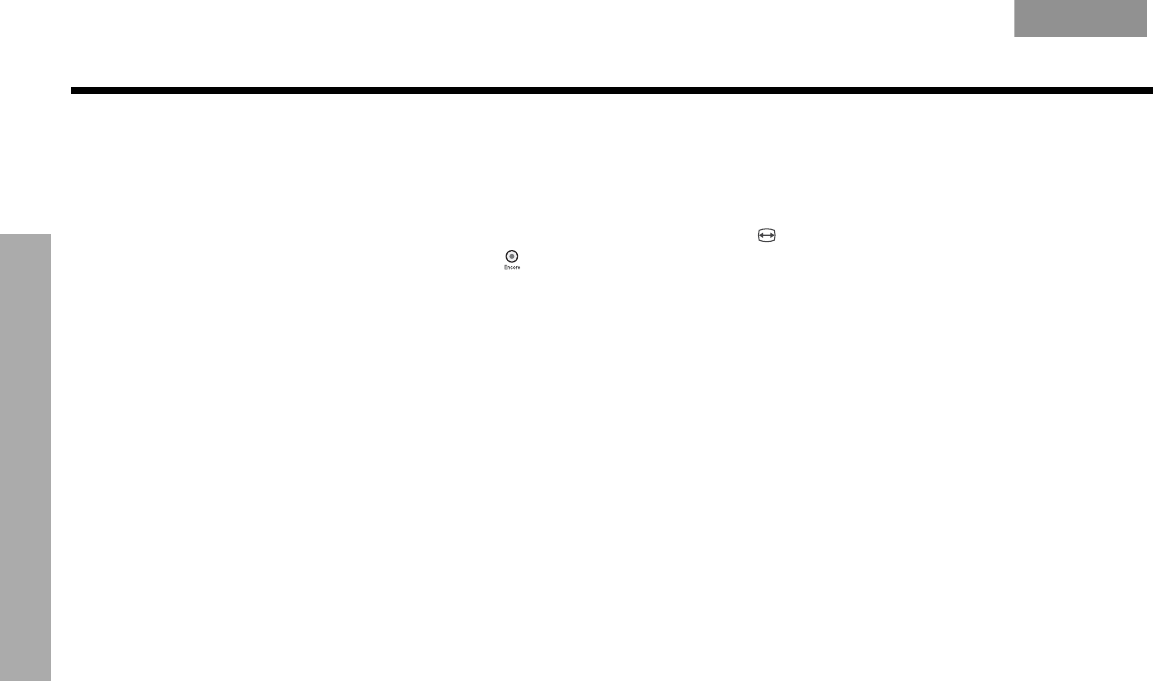
30
CONTROLLING EXTERNAL SOURCES
CONTROLLING EXTERNAL SOURCES
EnglishFrançais Español
When you complete these settings and select VCR as the source, you can now use the VCR
On/Off button and press Play, Pause, or Stop and Seek to control your VCR or other video
recorder. On some DVRs, pressing Shuffle and Repeat buttons will allow you to skip back-
ward or forward quickly.
Note: If your LIFESTYLE
®
remote control has the symbol above the Library button, it also
has a record button ( ) near the bottom of the remote. Use that button to set your VCR/DVR to
record.
For AUX control
If you have a component connected to the AUX inputs on your LIFESTYLE system, you can
set your LIFESTYLE remote to control it, although on and off control is not an option.
If you do not have a component connected to AUX, you can still control another device by
selecting it from the list of AUX device choices: Changer, Satellite, Cable, DVR, TV, or VCR.
To exercise this control, you must press the AUX source button first.
Note: For general guidelines on using the LIFESTYLE
®
System menu, refer to “Using System
Menus” on page 32.
Follow the AUX process below:
Turn on your component. Turn on the TV and be sure to select the Video input on the TV for
the VS-2. Then using the LIFESTYLE
®
remote control, press AUX and continue:
1. Identify the device:
•From the Remote Control options in the System menu, select AUX Device.
• Move to the right and up or down in the list to select a component by pressing
Enter.
2. Identify the brand:
• In the menu options on the left, select
AUX Brand.
• Move to the right and up or down in the alphabetical list to locate your brand.
• Press Enter to select the brand.
3. Choose the device code:
• From the menu options on the left, select AUX Code.
• Move right to select the first code.
• Press the Play or Channel/Track up button on the LIFESTYLE
®
remote control.
If the component responds, press other buttons to make sure important functions on
the component also work. If the component does not respond, select a different code
and try again.
• When you have chosen the best code for your component, press Enter.
Press System or Exit to leave the System menu.
Assigning channel control to the TV input device
If you usually select TV channels on your cable or satellite box, you can set up your
LIFESTYLE remote to control that device when you select the TV source.
To make this change, press the System menu button and go to the Remote Control
options (Figure 13).
Note: For general guidelines on using the LIFESTYLE
®
System menu, refer to “Properties that
you can adjust” on page 32.
- LIFESTYLE 1
- SAFETY INFORMATION 2
- CONTENTS 3
- USING SYSTEM MENUS 32 4
- CHANGING SOURCE SETTINGS 43 4
- REFERENCE 53 4
- Glossary of terms 6
- SYSTEM CONTROLS 8
- YSTEM CONTROLS 10
- Media center 12
- S T O R E D 0 : 2 2 P 1 13
- T R A C K 6 / 1 0 C D 7 13
- A r t i s t : 13
- – A l l a r t i s t s – 13
- SYSTEM OPERATION 14
- Enjoying your stored music 15
- The basics of your uMusic 16
- intelligent playback system 16
- S T O R E D 2 : 0 6 P 1 17
- T r a c k N a m e 17
- YSTEM OPERATION 18
- A r t i s t 19
- Using the other sources 20
- Using DVD parental controls 22
- Playing a CD 22
- Using the radio 23
- Using the headphone jack 24
- Using the sleep timer 24
- Sleep timer symbol in the 25
- CONTROLLING EXTERNAL SOURCES 26
- ONTROLLING EXTERNAL SOURCES 27
- For cable/satellite control 28
- For AUX control 30
- TV is selected 31
- USING SYSTEM MENUS 32
- Stored CDs 33
- Using the Edit Screen 34
- SING SYSTEM MENUS 35
- Audio options 36
- Video options 37
- Media center options 38
- Remote Control 39
- DVD Lock 41
- Lock Discs Rated Above 42
- CHANGING SOURCE SETTINGS 43
- CENTER CHANNEL:+4 43
- SLEE P T I M E R : O F F 43
- How to change the settings 44
- Stored CDs settings options 45
- CD settings options 45
- DVD settings options 46
- HANGING SOURCE SETTINGS 47
- PRESENTING A NEW WAY TO PLAY 49
- How many CDs you can store 50
- How the uMusic 51
- RESENTING A NEW WAY TO PLAY 52
- REFERENCE 53
- Handling and 55
- link remote switch settings 56
- Troubleshooting 57
- EFERENCE 58
- Contacting Customer Service 59
- Limited warranty 59
- Accessories 60
- Technical information 60
- END USER LICENSE AGREEMENT 62
- INFORMACIÓN DE SEGURIDAD 63
- CONTENIDO 64
- REFERENCIA 53 65
- INTRODUCCIÓN 66
- Glosario de términos 67
- CONTROLES DEL SISTEMA 69
- ONTROLES DEL SISTEMA 70
- Centro multimedia 73
- P I S T A 6 / 1 0 C D 7 74
- A r t i s t a: 74
- FUNCIONAMIENTO DEL SISTEMA 75
- UNCIONAMIENTO DEL SISTEMA 76
- N o m b r e d e p i s t a 78
- Uso de las otras fuentes 81
- Reproducción de un CD 83
- Uso de la radio 84
- Símbolo del temporizador 86
- Configuración de la fuente 86
- CONTROL DE FUENTES EXTERNAS 87
- ONTROL DE FUENTES EXTERNAS 88
- Marca AUX 91
- CD almacenados 94
- Uso de la pantalla de edición 95
- Opciones de audio 97
- Opciones de vídeo 98
- Control remoto 100
- USO DE LOS MENÚS DEL SISTEMA 101
- Bloqueo DVD 102
- SO DE LOS MENÚS DEL SISTEMA 103
- CANALCENTRAL:+4 104
- TEMPDORMIR O F F 104
- Cómo cambiar la configuración 105
- CBL/SAT y AUX) 109
- Qué hace que LIFESTYLE 110
- Cuántos CD pueden almacenarse 111
- REFERENCIA 114
- 123456789 115
- Manipulación y limpieza de 116
- EFERENCIA 117
- Resolución de problemas 118
- Garantía limitada 120
- Accesorios 121
- Información técnica 121
- CLASS 1 LASER PRODUCT 124
- KLASSE 1 LASER PRODUKT 124
- LUOKAN 1 LASER LAITE 124
- KLASS 1 LASER APPARAT 124
- TABLE DES MATIÈRES 125
- RÉFÉRENCE 53 126
- INTRODUCTION 127
- Glossaire 128
- NTRODUCTION 129
- COMMANDES DU SYSTÈME 130
- OMMANDES DU SYSTÈME 131
- S T O C K É 0 : 2 2 P 1 135
- P I S T E 6 / 1 0 C D 7 135
- A r t i s t e : 135
- Quelques conseils de base 136
- Lecture de musique stockée 137
- S T O C K É 2 : 0 6 P 1 139
- N o m d e p i s t e 139
- Utilisation d’autres sources 142
- Écoute d’un CD 144
- Utilisation de la radio 145
- Utilisation de la minuterie 146
- Symbole Minuterie sommeil 147
- CONTRÔLE DES SOURCES EXTERNES 148
- ONTRÔLE DES SOURCES EXTERNES 149
- Pour contrôler la source AUX 152
- TV est sélectionné 153
- UTILISATION DU MENU SYSTÈME 154
- CD stockés 155
- TILISATION DU MENU SYSTÈME 156
- Options audio 158
- Options vidéo 159
- Options de la télécommande 161
- Verrouillage DVD 163
- CANAL CENTRAL:+4 165
- Comment modifier les réglages 166
- Réglages CD stockés 167
- Réglages CD 167
- Réglages DVD 168
- Pour un système LIFESTYLE 171
- unique et personnalisé 171
- travaille à votre place 173
- RÉFÉRENCE 175
- Link simplifient vos 177
- ÉFÉRENCE 178
- Dépannage 179
- Garantie limitée 181
- Accessoires 182
- Caractéristiques techniques 182
- EnglishFrançais Español 185
 (20 pages)
(20 pages)



 (148 pages)
(148 pages)







Comments to this Manuals