Bose Lifestyle DVD Home Entertainment Systems Operations Instructions Page 39
- Page / 64
- Table of contents
- TROUBLESHOOTING
- BOOKMARKS
Rated. / 5. Based on customer reviews


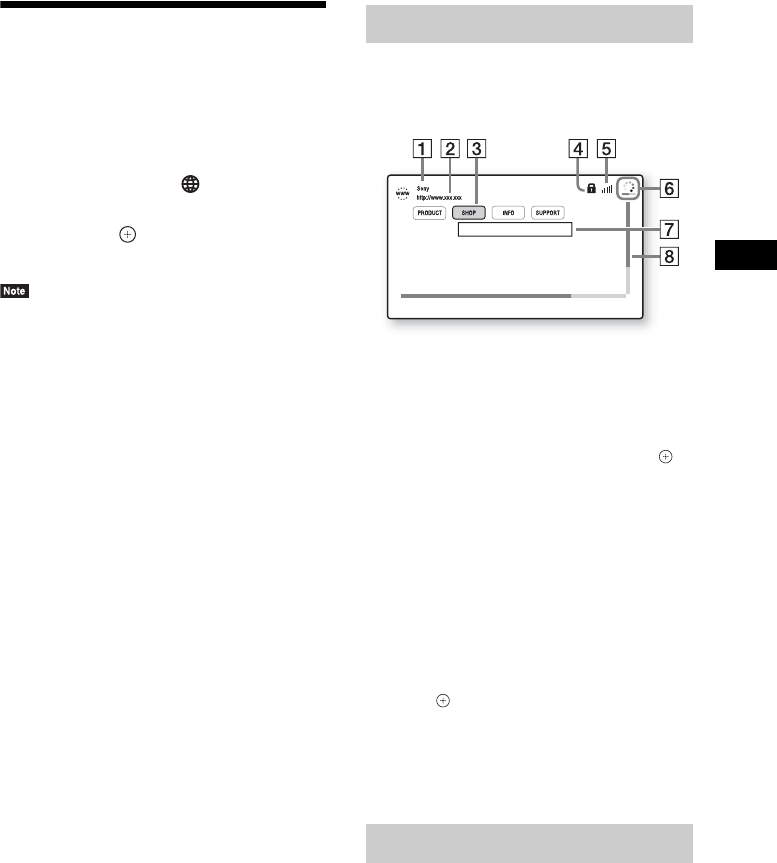
Other Operations
39
US
Browsing Websites
1 Prepare for Internet browsing.
Connect the system to a network (page 19).
2 Press HOME.
The home menu appears on the TV screen.
3 Press C/c to select [Network].
4 Press X/x to select [Internet Browser],
then press .
The [Internet Browser] display appears.
• Some websites may not display correctly, or not
function.
To enter a URL
Select [URL entry] from the options menu.
Enter the URL using the software keyboard,
then select [Enter].
To set the default start page
While the page you want to set is displayed,
select [Set as start page] from the options menu.
To return to the previous page
Select [Previous page] from the options menu.
When the previous page does not appear even if
you select [Previous page], select [Window List]
from the options menu and select the page you
want to return to from the list.
To quit Internet Browser
Press HOME.
You can check website information by pressing
DISPLAY. The display information differs
depending on the website and page status.
A Page title
B Page address
C Cursor
Move by pressing C/X/x/c. Place the cursor
on the link you want to view, then press .
The linked website is displayed.
D SSL icon
Appears when the linked URL is secured.
E Signal strength indicator
Appears when the system is connected to a
wireless network.
F Progress bar/Loading icon
Appears when the page is being read, or during
file download/transfer.
G Text input field
Press , then choose [Input] from the options
menu to open the software keyboard.
H Scroll bar
Press C/X/x/c to move the page display left,
up, down, or right.
Various settings and operations are available by
pressing OPTIONS.
The available items differ depending on the
situation.
Internet Browser display
Available options
- Blu-ray Disc™/ 1
- DVD Home Theatre 1
- To reduce the risk of fire 2
- On power sources 3
- Copy Protection 4
- Copyrights and 4
- Trademarks 4
- End User License 5
- Information 5
- About These 6
- Operating 6
- Instructions 6
- Table of Contents 7
- Unpacking 8
- Index to Parts and Controls 9
- Front panel display 10
- Rear panel 10
- Surround amplifier 11
- Remote control 12
- Step 1: Installing the 14
- Step 2: Connecting the 14
- SPEAKERS 15
- IMPEDANCE USE 15
- Connecting the TV 16
- A High quality 17
- Getting Started 18
- When you make connection A 18
- When you make connection B, C 18
- Step 3: Preparing for 19
- Network Connection 19
- Step 4: Setting up the 20
- Wireless System 20
- LINK/STANDBY 21
- Step 5: Performing the 22
- Easy Setup 22
- Step 6: Selecting the 23
- Step 7: Enjoying 23
- Surround Sound 23
- Playing a Disc 25
- Playing from a USB 26
- Enjoying an iPod/iPhone 27
- Playing via a Network 28
- Playing the same music in 29
- STREAMING) 29
- Available Options 30
- Playback 31
- [Video] only 31
- Adjusting the delay between 32
- Selecting the Audio 33
- Format, Multilingual 33
- Tracks, or Channel 33
- Enjoying Multiplex 33
- Broadcast Sound 33
- Listening to the Radio 34
- 1 Press HOME 35
- Setting the Speakers 36
- Using the Sleep Timer 37
- Preparing the remote for 38
- Browsing Websites 39
- Further Settings for the 40
- If wireless transmission is 41
- Using the Setup Display 42
- [Network Update] 42
- [Screen Settings] 43
- [Audio Settings] 44
- [BD/DVD Viewing 45
- Settings] 45
- [Parental Control 45
- [Music Settings] 46
- [System Settings] 46
- [External Input 47
- [Network Settings] 47
- [Easy Setup] 48
- [Resetting] 48
- Precautions 49
- Notes about Discs 50
- Troubleshooting 51
- Wireless sound 53
- Playback USB device 54
- BRAVIA Internet Video 54
- “BRAVIA” Sync ([Control for 54
- Playable Discs 55
- Playable Types of Files 56
- Supported Audio 57
- Specifications 58
- Additional Information 59
- Language Code List 60








Comments to this Manuals