Bose Lifestyle DVD Home Entertainment Systems Operations Instructions Page 22
- Page / 64
- Table of contents
- TROUBLESHOOTING
- BOOKMARKS
Rated. / 5. Based on customer reviews


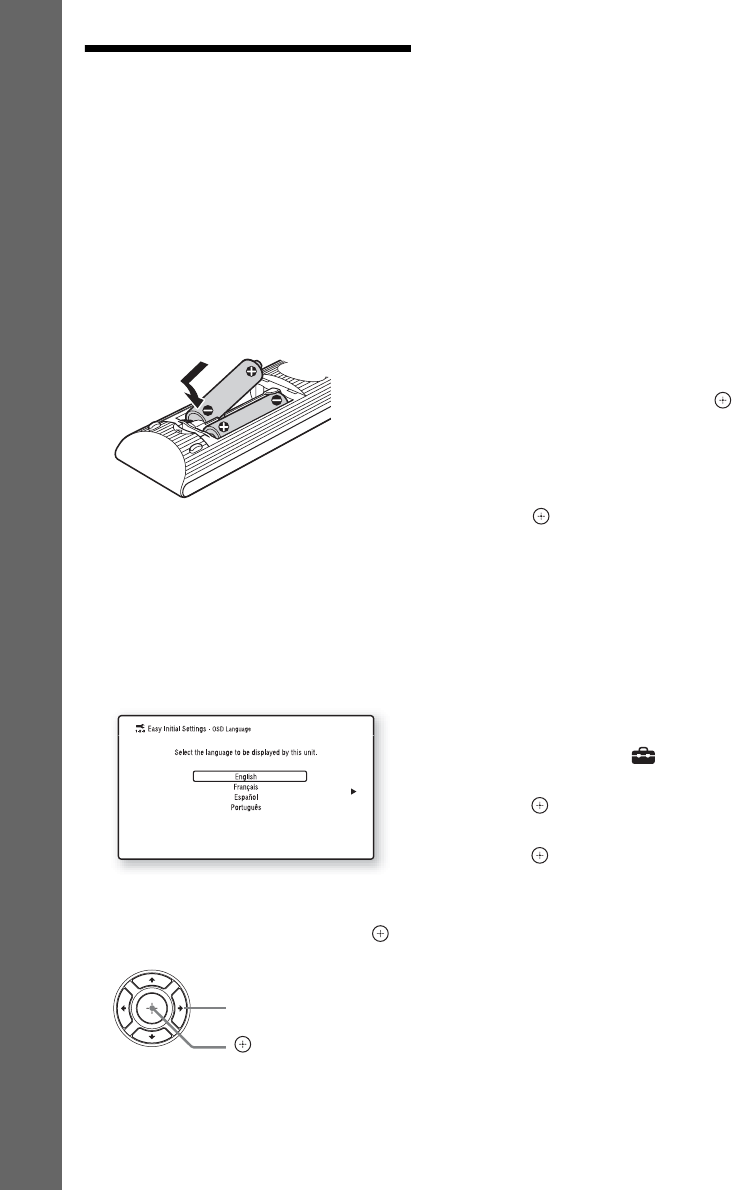
22
US
Getting Started
Step 5: Performing the
Easy Setup
Follow the Steps below to make the basic
adjustments and network settings for the system.
Displayed items vary depending on the country
model.
1 Insert two R6 (size AA) batteries
(supplied) by matching the 3 and #
ends on the batteries to the markings
inside the compartment.
2 Turn on the TV.
3 Press [/1.
4 Switch the input selector on your TV so
that the signal from the system
appears on the TV screen.
The Easy Setup Display for OSD language
selection appears.
5 Perform [Easy Initial Settings]. Follow
the on-screen instructions to make the
basic settings using C/X/x/c and .
Depending on the connection method
(page 16), perform the following setting.
• HDMI cable connection: Follow the
instructions that are displayed on the TV
screen.
• Video cord connection: Select [16:9] or
[4:3] so that the picture is displayed
correctly.
For details about [Auto Calibration]
settings in [Easy Initial Settings], see
“Calibrating the Appropriate Speaker
Settings Automatically” (page 35).
6 After completing of [Easy Initial
Settings], perform [Easy Network
Settings]. Press C/X/x/c to select [Easy
Network Settings], then press .
The Easy Network Settings display
appears.
7 Follow the on-screen instructions to
make the network settings using C/X/x/
c and
.
If the system cannot connect to the network,
see “Network connection” (page 55) or
“Wireless LAN connection” (page 55).
To recall the Easy Initial Settings
display/Easy Network Settings
display
1 Press HOME.
The home menu appears on the TV screen.
2 Press C/c to select [Setup].
3 Press X/x to select [Easy Setup], then
press .
4 Press X/x to select the setting, then
press .
• [Easy Initial Settings]
• [Easy Network Settings]
The Easy Initial Settings display/Easy
Network Settings display appears.
C/X/x/c
- Blu-ray Disc™/ 1
- DVD Home Theatre 1
- To reduce the risk of fire 2
- On power sources 3
- Copy Protection 4
- Copyrights and 4
- Trademarks 4
- End User License 5
- Information 5
- About These 6
- Operating 6
- Instructions 6
- Table of Contents 7
- Unpacking 8
- Index to Parts and Controls 9
- Front panel display 10
- Rear panel 10
- Surround amplifier 11
- Remote control 12
- Step 1: Installing the 14
- Step 2: Connecting the 14
- SPEAKERS 15
- IMPEDANCE USE 15
- Connecting the TV 16
- A High quality 17
- Getting Started 18
- When you make connection A 18
- When you make connection B, C 18
- Step 3: Preparing for 19
- Network Connection 19
- Step 4: Setting up the 20
- Wireless System 20
- LINK/STANDBY 21
- Step 5: Performing the 22
- Easy Setup 22
- Step 6: Selecting the 23
- Step 7: Enjoying 23
- Surround Sound 23
- Playing a Disc 25
- Playing from a USB 26
- Enjoying an iPod/iPhone 27
- Playing via a Network 28
- Playing the same music in 29
- STREAMING) 29
- Available Options 30
- Playback 31
- [Video] only 31
- Adjusting the delay between 32
- Selecting the Audio 33
- Format, Multilingual 33
- Tracks, or Channel 33
- Enjoying Multiplex 33
- Broadcast Sound 33
- Listening to the Radio 34
- 1 Press HOME 35
- Setting the Speakers 36
- Using the Sleep Timer 37
- Preparing the remote for 38
- Browsing Websites 39
- Further Settings for the 40
- If wireless transmission is 41
- Using the Setup Display 42
- [Network Update] 42
- [Screen Settings] 43
- [Audio Settings] 44
- [BD/DVD Viewing 45
- Settings] 45
- [Parental Control 45
- [Music Settings] 46
- [System Settings] 46
- [External Input 47
- [Network Settings] 47
- [Easy Setup] 48
- [Resetting] 48
- Precautions 49
- Notes about Discs 50
- Troubleshooting 51
- Wireless sound 53
- Playback USB device 54
- BRAVIA Internet Video 54
- “BRAVIA” Sync ([Control for 54
- Playable Discs 55
- Playable Types of Files 56
- Supported Audio 57
- Specifications 58
- Additional Information 59
- Language Code List 60








Comments to this Manuals