Bose CE-1 CONTROL EXPANDER UNIT Operations Instructions
Browse online or download Operations Instructions for AV receivers Bose CE-1 CONTROL EXPANDER UNIT. Bose CE-1 CONTROL EXPANDER UNIT Operating instructions User Manual
- Page / 84
- Table of contents
- TROUBLESHOOTING
- BOOKMARKS


- Home Theatre 1
- About This Manual 2
- On Copyright 3
- Table of Contents 4
- Using the Remote 5
- Additional Information 5
- Front panel 6
- Name Function 7
- Rear panel 10
- 50mA MAX 11
- Remote commander 12
- 1: Installing the speakers 15
- 3 Hang the speakers on the 16
- Connecting the speakers 17
- To connect the speakers 18
- Connecting the subwoofers 19
- CENTER SURROUND BACK 20
- SURROUND 20
- SYSTEM CONTROL 20
- Audio/video 21
- Video signals 21
- Audio signals 21
- 4a: Connecting the audio 22
- Component to be connected 23
- A HDMI cable (not supplied) 24
- C Audio cord (not supplied)* 24
- To enjoy TV multi channel 25
- HDMI features 25
- Notes on HDMI connections 25
- Connecting a DVD player, Blu 26
- B Video cord (not supplied) 27
- D Audio cord (not supplied) 27
- DVD recorder, VCR 28
- Audio signalsVideo signals 28
- (On the front panel) 28
- Camcorder/ 28
- 5: Connecting the 29
- 6: Preparing the receiver 30
- 1 Press ?/1 to turn off the 30
- 7: Calibrating the 31
- 2 Set up the optimizer 32
- 1 Press AMP MENU 32
- 2 Press AUTO CAL 32
- 3 Measurement starts 33
- 4 Measurement ends 33
- Error codes and remedies 34
- When warning codes appear 34
- To change the settings 34
- Warning codes and solutions 34
- (TEST TONE) 35
- Selecting a component 36
- Naming inputs 37
- MASTER VOLUMEINPUT SELECTOR 38
- Watching a DVD/Blu-ray disc 39
- Amplifier Operations 40
- Overview of the menus 41
- Adjusting the level 43
- Adjusting the equalizer 44
- Settings for the surround 44
- Using the surround back 45
- Settings for the tuner 46
- Settings for the audio 46
- Settings for the HDMI 48
- Settings for the system 48
- Calibrating the 50
- Enjoying Dolby Digital 51
- Types of A.F.D. mode 52
- Selecting a pre 53
- Using only the front 55
- (NIGHT MODE) 56
- Listening to FM/AM radio 57
- 1 Press TUNER repeatedly to 57
- 2 Press TUNING + or TUNING – 57
- (Direct Tuning) 58
- Changing the AM tuning scale 58
- Tuning to preset stations 59
- Naming preset stations 60
- “BRAVIA” Sync Features 60
- Preparing for the 61
- “BRAVIA” Sync 61
- Watching a DVD 63
- Enjoying the TV sound 63
- Turning off the receiver 64
- Audio input modes 65
- (DIGITAL ASSIGN) 66
- Enjoying the DIGITAL 67
- MEDIA PORT 67
- 1 Press DMPORT 68
- Changing the display 69
- Using the Sleep Timer 69
- Recording onto a CD-R 70
- Recording onto a recording 70
- Changing button 71
- Glossary 72
- Precautions 74
- Troubleshooting 75
- (not supplied) 78
- Outdoor FM antenna (aerial) 78
- Receiver 78
- To ground 78
- Ground wire 78
- To clear See 79
- Specifications 80
- Printed in Malaysia 84
Summary of Contents
©2010 Sony Corporation4-199-837-12(1)Home Theatre SystemOperating InstructionsHT-DDW8600HT-DDW7600
10GBReceiverPower amplifierRear panel568 71 2 3 4SAT IN DVD IN BD IN TV OUTHDMIDIGITAL(ASSIGNABLE)TVINOPTICALSATINDVDINOPTICAL COAXIALAMANTENNALRDC5V0
11GB* You can watch the selected input image when you connect the MONITOR OUT or HDMI TV OUT jack to a TV or projector (page 21).C DIGITAL INPUT/OUTPU
12GBYou can use the supplied remote to operate the receiver and to control the Sony audio/video components that the remote is assigned to operate (pag
13GBName FunctionH AMP MENU Press to display the menu of the receiver. Then, use V, v, B, b and (P) to perform menu operations.IENTER Press to enter
14GBa)The number 5, TV VOL +, MASTER VOL + and H buttons have tactile dots. Use the tactile dots as references when operating the receiver.b)This butt
15GBGetting Started1: Installing the speakersHT-DDW7600 onlyThis receiver allows you to use a 7 channel speaker with 2 subwoofer system.Example of a 7
16GBBefore you install the center speaker, surround speakers, surround back speaker and subwoofers, be sure to attach the supplied foot pads to preven
17GBGetting Started2: Connecting the speakers and subwoofersBefore connecting the cords, be sure to disconnect the AC power cord.The following illustr
18GBTo connect the speakers correctlyCheck the speaker type by referring to the speaker label* on the rear panel of the speakers.*The center speaker a
19GBGetting StartedThe following illustration shows how to connect to the subwoofers.NoteTo adjust the volume of all the speakers and the subwoofers a
2GBTo reduce the risk of fire or electric shock, do not expose this apparatus to rain or moisture.To reduce the risk of fire, do not cover the ventila
20GBHT-DDW8600ASubwoofer BSubwoofer CSubwooferDSubwoofera)Use the red and black speaker cords to connect the subwoofers. Red wire is positive (+) in
21GBGetting Started3: Connecting the TVYou can watch the selected input image when you connect the HDMI TV OUT or MONITOR OUT jack to a TV.It is not n
22GBNotes• Be sure to turn on the receiver when the video and audio signals of a playback component are being output to a TV via the receiver. Unless
23GBGetting Started4b: Connecting the video componentsThis section describes how to connect your video components to this receiver. Before you begin,
24GBHDMI is the abbreviated name for High-Definition Multimedia Interface. It is an interface which transmits video and audio signals in digital forma
25GBGetting StartedTo enjoy TV multi channel surround sound broadcastingYou can listen to TV multi channel surround sound broadcasting from the speake
26GBThe following illustration shows how to connect a DVD player or a Blu-ray disc player.It is not necessary to connect all the cords. Connect audio
27GBGetting StartedThe following illustration shows how to connect a satellite tuner or a set-top box.It is not necessary to connect all the cords. Co
28GBThe following illustration shows how to connect a component which has analog jacks such as a DVD recorder, VCR, etc.It is not necessary to connect
29GBGetting StartedNotes• Be sure to change the factory setting of the VIDEO 1 input button on the remote so that you can use the button to control y
3GBThis receiver incorporates Dolby* Digital and Pro Logic Surround and the DTS** Digital Surround System.* Manufactured under license from Dolby Labo
30GB6: Preparing the receiver and the remoteIf your receiver and power amplifier have a voltage selector on the rear panel, check that the voltage sel
31GBGetting Started2 Hold down ?/1 for 5 seconds.After “CLEARING” appears on the display for a while, “CLEARED” appears.All the settings you have chan
32GBNotes• The Auto Calibration function does not work when headphones are connected.• If the muting function has been activated before you perform Au
33GBGetting Started3 Measurement starts.The measurement process will take a few minutes to complete.The table below shows the display when measurement
34GBError codes and remediesWhen warning codes appearDuring Auto Calibration, the warning code provides information on the measurement result. The war
35GBGetting Startedc)For details, refer “Front speaker distance” (page 48).d)For details, refer “Tip” on page 49.8: Adjusting the speaker levels and b
36GB5 Press V/v repeatedly to select “T. TONE Y”.The test tone is output from each speaker in sequence as follows:Front left t Center t Front right t
37GB Playback* “SA-CD/CD/CD-R” scrolls across the display, then “SA-CD/CD” appears.2 Turn on the component and start playback.3 Press MASTER VOL +/– t
38GBListening/Watching a componentListening to a Super Audio CD/CDMULTI STEREOGAMENIGHT MODEPHONESMOVIEA.F.D.AUTO CAL MICVIDEOL AUDIO RVIDEO 2 I
39GB PlaybackWatching a DVD/Blu-ray discMULTI STEREOGAMENIGHT MODEPHONESMOVIEA.F.D.AUTO CAL MICVIDEOL AUDIO RVIDEO 2 INMASTER VOLUMEINPUT SELECT
4GBTable of ContentsDescription and location of parts...6Getting Started1: Installing the speakers ...152: C
40GBNavigating through menusBy using the amplifier menus, you can make various adjustments to customize the receiver.1 Press AMP MENU.“1-LEVEL” appear
41GB Amplifier OperationsThe following options are available in each menu. For details on navigating through menus, see page 40.Overview of the menus
42GBa)For details, refer to the page in the parentheses.b)This parameter is not available for models of area code EA3.Menu [Display]Parameters [Displa
43GB Amplifier OperationsAdjusting the level (LEVEL menu)You can use the LEVEL menu to adjust the balance and level of each speaker. These settings a
44GBAdjusting the equalizer (TONE menu)You can use the TONE menu to adjust the tonal quality (bass/treble level) of the front speakers. Select “2-TONE
45GB Amplifier OperationsBy decoding the surround back signal of DVD software (etc.) recorded in Dolby Digital Surround EX, DTS-ES Matrix, DTS-ES Dis
46GBSettings for the tuner (TUNER menu)You can use the TUNER menu to set the FM station receiving mode and to name preset stations.Select “4-TUNER” in
47GB Amplifier Operationsx DUAL (Digital broadcast language selection)Lets you select the language you want to listen to during digital broadcast. Th
48GBSettings for the HDMI (HDMI menu)You can use the HDMI menu to make various adjustments for HDMI.Select “6-HDMI” in the amplifier menus. For detail
49GB Amplifier Operationsx SBL DIST. (Surround back left speaker distance)x SBR DIST. (Surround back right speaker distance)Lets you set the distance
5GBUsing the RemoteChanging button assignments ... 71Additional InformationGlossary ...
50GB• BEHD/HISelect if the location of your surround speakers corresponds to sections B and D.• BEHD/LOSelect if the location of your surround speaker
51GB Enjoying Surround SoundEnjoying Dolby Digital and DTS Surround sound (AUTO FORMAT DIRECT)The Auto Format Direct (A.F.D.) mode allows you to lis
52GBTypes of A.F.D. modeNoteDolby Pro Logic IIx decoding does not function for DTS format signals or for signals with a sampling frequency of more tha
53GB Enjoying Surround SoundSelecting a pre-programmed sound fieldYou can take advantage of surround sound simply by selecting one of the receiver’s
54GBTypes of sound field available* You can only select this sound field if the headphones are connected to the receiver.Sound field forSound field [D
55GB Enjoying Surround SoundNotes• The effects provided by the virtual speakers may cause increased noise in the playback signal. • When listening w
56GBEnjoying the surround effect at low volume levels (NIGHT MODE) This function allows you to retain a theater likeenvironment at low volume levels.
57GB Tuner OperationsListening to FM/AM radioYou can listen to FM and AM broadcasts through the built-in tuner. Before operation, make sure you hav
58GBEnter the frequency of a station directly by using the numeric buttons.1 Press TUNER repeatedly to select the FM or AM band.You can also use INPUT
59GB Tuner OperationsPresetting FM/AM radio stationsYou can preset up to 30 FM stations and 30 AM stations. Then you can easily tune in the station
6GBDescription and location of partsReceiverPower amplifierFront panelMULTI STEREOGAMENIGHT MODEPHONESMOVIEA.F.D.AUTO CAL MICVIDEOL AUDIO RVIDEO
60GB1 Press TUNER repeatedly to select the FM or AM band.You can also use INPUT SELECTOR on the receiver.2 Tune in the preset station you want to crea
61GB “BRAVIA” Sync FeaturesNoteDepending on the connected component, the Control for HDMI function may not work. Refer to the operating instructio
62GBWhen your TV is not compatible with the “Control for HDMI-Easy Setting” functionTurn the Control for HDMI function of the receiver and the connect
63GB “BRAVIA” Sync FeaturesWatching a DVD (One-Touch Play)You can enjoy sound and image from the components connected to the receiver via HDMI co
64GBTurning off the receiver with the TV (System Power Off)When you turn the TV off by using the POWER button on the TV’s remote, the receiver and th
65GB Other OperationsSwitching between digital and analog audio (INPUT MODE)When you connect components to both digital and analog audio input ja
66GBListening to digital sound from other inputs (DIGITAL ASSIGN)You can reassign digital audio input that has OPTICAL or COAXIAL (SAT IN, DVD IN) si
67GB Other OperationsEnjoying the DIGITAL MEDIA PORT (DMPORT)The DIGITAL MEDIA PORT (DMPORT) allows you to enjoy sound and image from a network
68GBNotes• When connecting the DIGITAL MEDIA PORT adapter, be sure the connector is inserted with the arrow mark facing towards the arrow mark on the
69GB Other OperationsChanging the displayYou can check the sound field, etc., by changing the information on the display.Press DISPLAY repeatedly
7GBName FunctionA ?/1 (on/standby)Press to turn the receiver on or off (page 30, 38, 39, 56, 61).B INPUT SELECTORTurn to select the input source to pl
70GBRecording using the receiverYou can record from an audio/video component using the receiver. Refer to the operating instructions supplied with you
71GB Using the RemoteChanging button assignmentsYou can change the factory settings of the input buttons to suit the components in your system.
72GBGlossaryx Cinema Studio EXA surround sound mode that can be regarded as the compilation of Digital Cinema Sound technology, delivers the sound of
73GB Additional Informationx Dolby Pro Logic IIxTechnology for 7.1 channel (or 6.1 channel) playback. Along with audio encoded in Dolby Digital
74GBPrecautionsOn safetyShould any solid object or liquid fall into the cabinet, unplug the receiver and have it checked by qualified personnel before
75GB Additional InformationTroubleshootingIf you experience any of the following difficulties while using the receiver, use this troubleshootin
76GBThere is severe hum or noise.• Check that the speakers and components are connected securely.• Check that the connecting cords are away from a tra
77GB Additional InformationThere is no picture or an unclear picture appears on the TV screen.• Select the appropriate input using the input bu
78GBNo sound is output from the receiver and TV speaker while using the System Audio Control function.• Make sure the TV is compatible with the System
79GB Additional InformationThe remote does not function.• Point the remote at the remote sensor on the receiver.• Remove any obstacles in the p
8GBAbout the indicators on the displayLFEMEMD.RANGESLEEP FM AM STHDMI COAXOPTLCSL SSBSBL SBRRSRSWPL IIxDTS -ES 96/24NEO:6D12 3 4 576890qaName Function
80GBSpecificationsAmplifier sectionModels of area code AU1, E51, SA2, EA3, AR2• Receiver (STR-KM7600)Power OutputStereo mode output (rated) (6 ohms, 1
81GB Additional InformationHDMI VideoInput/Output (HDMI Repeater block)640 × 480p@60 Hz720 × [email protected]/60 Hz1280 × [email protected]/60 Hz1920 × 1080
82GB• Center speaker (SS-CNP7500)Speaker system 2-way, 3-driver, Bass reflex, Magnetically shieldedSpeaker unitWoofer: 100 mm, cone type × 2Tweeter: 2
83GB Additional InformationIndexNumerics2CH STEREO 55AAUTO CALIBRATION 31AUTO FORMAT DIRECT (A.F.D.) 51BBlu-ray disc playerconnecting 24, 2
Sony Corporation Printed in Malaysia(1)
9GBName FunctionG Dolby Pro Logic indicators PL PLII PLIIxLights up one of the respective indicators when the receiver applies Dolby Pro Log
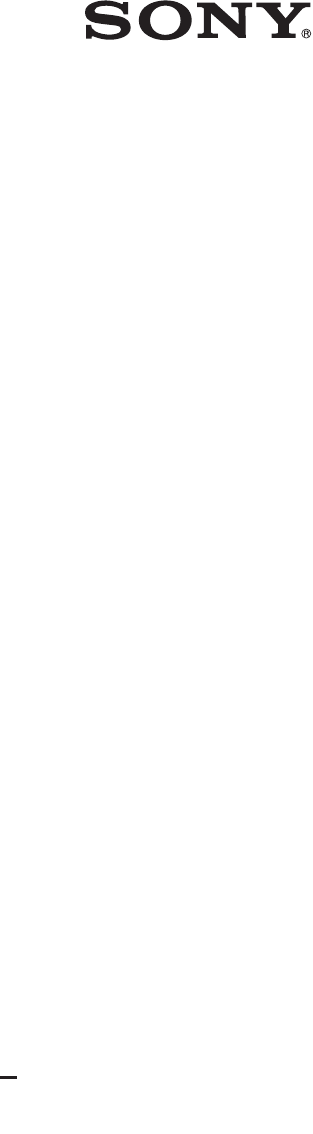
 (23 pages)
(23 pages)







Comments to this Manuals